To change your YouTube channel name on your iPad, follow these simple steps.
Remember, your YouTube name should follow the platform’s Community Guidelines and be easy to spell, unique, and memorable.
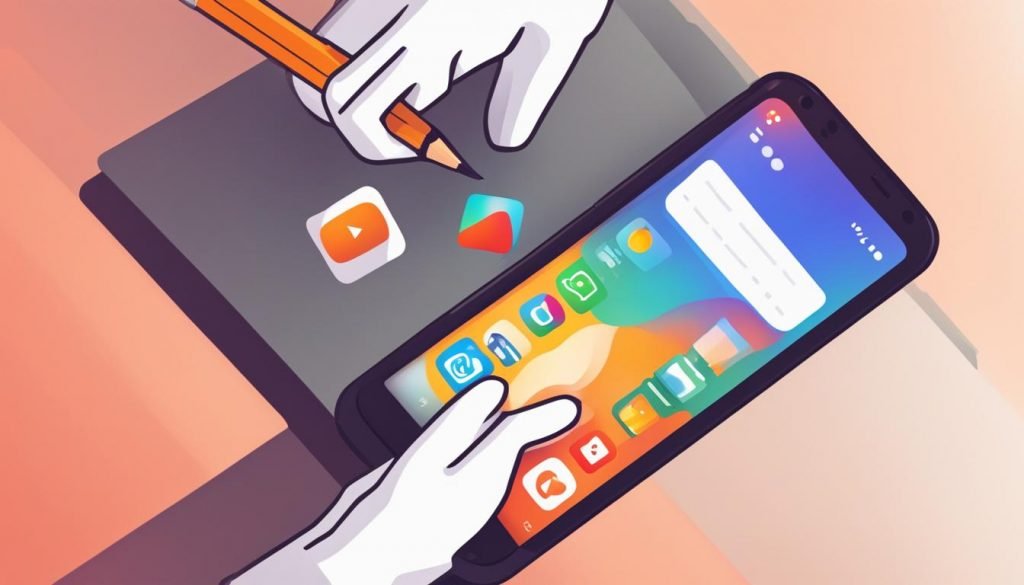
Key Takeaways:
- Changing your YouTube name on an iPad is a simple process.
- Ensure your YouTube name follows the Community Guidelines and is easy to spell and memorable.
- Choose a name that is relevant to your content or use your actual name or stage name.
Quick Links:
Buy YouTube Views ▸ Buy YouTube Comments ▸ Buy YouTube Likes ▸ Buy YouTube Subscribers
How to Change Your YouTube Name on the Computer
Changing your YouTube name on a computer is quick and easy. Just follow these steps:
- Sign in to YouTube Studio.
- Click on “Customization” in the left menu.
- Select “Basic Info”.
- Enter your new channel name under “Name”.
- Click “PUBLISH”.
Please note that you can only change your name twice in 14 days and it may take a few days for the new name to update on YouTube.
How to Change Your YouTube Name on Android
If you’re using an Android device, you can easily change your YouTube channel name by following these steps:
- Tap on your profile picture on the YouTube app.
- Select “Your channel” from the options.
- Under your channel description, tap on “Edit”.
- Next to your name or description, tap on “Edit”.
- Update your channel name.
- Tap the checkmark in the corner to save the changes.
If you’re using the YouTube Studio app on Android, the process is slightly different. Here’s what you need to do:
- Tap on your profile picture on the YouTube Studio app.
- Choose “Edit channel profile” from the menu.
- Next to your name or description, tap on “Edit”.
- Change your channel name.
- Click “Save” to apply the updated information.
Changing your YouTube channel name on Android is a straightforward process, allowing you to customize your channel to better suit your brand or content.
How to Change YouTube Name on iPad and iPhone
If you’re using an iPhone or iPad, here’s how you can change your YouTube channel name:
- Open the YouTube app on your device.
- Tap on your profile picture.
- Select “Your channel” from the menu.
- Under your channel description, tap “Edit”.
- Choose whether you want to update your channel name or description, and tap “Edit” next to the respective option.
- Change your channel name.
- Tap the tick symbol in the corner to save your changes.
For YouTube Studio app on iPhone and iPad, the process is as follows:
- Open the YouTube Studio app on your device.
- Tap on your profile picture.
- Select “Edit channel profile” from the options.
- Next to your name or description, tap “Edit”.
- Change your channel name.
- Click “Save” to save your updated channel information.
FAQs About Changing Your YouTube Name
Here are some common questions and answers about changing your YouTube name:
1. Is it a good idea to change my YouTube channel name?
Changing your YouTube channel name can be beneficial if it aligns better with your content or helps you connect with your audience.
2. Does changing my YouTube channel name affect anything?
Changing your YouTube name removes your verification badge, but it won’t affect your standing with YouTube or your channel’s monetization.
3. How do I change my YouTube channel name?
The process differs slightly depending on the device you’re using. Refer to the earlier sections for step-by-step instructions.
4. How do I change my YouTube channel name without changing my Google name?
Changing your YouTube channel name doesn’t affect your Google name. They are separate entities.
5. Can I keep my YouTube channel name and keep my subscribers?
Yes, changing your YouTube name doesn’t impact your subscriber count.
6. Why can’t you change your YouTube channel name?
You can change your YouTube name, but there are limitations. You can only change it twice in 14 days.
7. How do I change my banner on YouTube?
You can change your banner image by accessing the Branding section in YouTube Studio and choosing a new image.
Read More:
- Change Thumbnail on YouTube: Easy Steps
- How To Add a Video to a Playlist on YouTube
- Easy Guide: How To Add a Banner on YouTube!
- How Much Does YouTube Pay for 1 Million Views in India?
- How Much is a YouTube Play Button Worth?
- YouTube HD Processing Time – Quick Guide
- Duration Insights: How Long Do YouTube Edits Take?
- How Does Sponsorship Work on YouTube: Guide 2024
- How Do You Share a Private YouTube Video?



