YouTube is a powerful platform for video marketing, and optimizing your video description is crucial for maximizing your reach and engagement. One effective way to enhance your YouTube video description is by adding clickable links. By including relevant links, you can drive traffic to your website or other online platforms, increasing viewer interaction and ultimately achieving better results from your YouTube channel.
In this article, we will guide you step-by-step on how to add clickable links to your YouTube video descriptions. We’ll also discuss the types of content you can link to, and the different methods available for incorporating these links into your videos. By following these strategies, you can effectively optimize your video descriptions and take your YouTube video marketing to the next level.
Quick Links:
Buy YouTube Views ▸ Buy YouTube Comments ▸ Buy YouTube Likes ▸ Buy YouTube Subscribers
Key Takeaways:
- Adding clickable links to your YouTube video descriptions can greatly enhance your video marketing strategy.
- YouTube allows you to link to content that you own and have verified, as well as other YouTube videos and approved crowdfunding and ecommerce sites.
- There are different methods for adding clickable links to your YouTube videos, including adding URLs to descriptions, using cards and end screens, and mentioning links within your video.
- Optimizing your YouTube video description is vital for providing valuable information, improving SEO, and driving viewer engagement.
- Adding a link to your YouTube video description is a simple process on both desktop and mobile devices.
What Types of Content Can You Link to From YouTube Videos?
YouTube provides guidelines on the types of content that you can link to from your YouTube videos. It is important to understand these guidelines to ensure compliance with YouTube’s policies and create a safe and engaging environment for your viewers.
When adding links to your YouTube video descriptions, you are allowed to link to the following:
- Your own content: You can link to content that you own and have verified, such as your website, blog, or social media profiles. This allows you to direct viewers to relevant resources and increase traffic to your online platforms.
- Other YouTube videos: You can link to other YouTube videos within your video description. This is useful when you want to provide additional related content or collaborative videos with other creators.
- Approved crowdfunding and ecommerce sites: If you are running a crowdfunding campaign or have an ecommerce site, you can link to these approved platforms to promote your products or raise funds.
However, there are certain types of content that are not allowed in YouTube video descriptions. These include:
- The sale of illegal goods: You cannot link to websites or platforms involved in the sale or promotion of illegal goods, including drugs, weapons, counterfeit products, or stolen items.
- Unauthorized access to paid content: Providing links to websites or platforms that allow unauthorized access to paid content, such as cracked software or pirated movies, is prohibited.
- Malware and viruses: Linking to websites or platforms that distribute malware, viruses, or phishing scams is strictly against YouTube’s policies to ensure the safety of viewers.
- Child abuse: It is prohibited to link to any content that promotes or depicts child abuse, exploitation, or any form of harm towards children.
- Terrorism financing and recruitment: YouTube does not allow links to content that supports or encourages terrorism, including websites or platforms involved in financing or recruiting for terrorist activities.
By following these guidelines, you can confidently link to relevant and approved content in your YouTube video descriptions, enhancing viewer engagement and driving traffic to your preferred online destinations.
How to Add Clickable Links to Your YouTube Videos
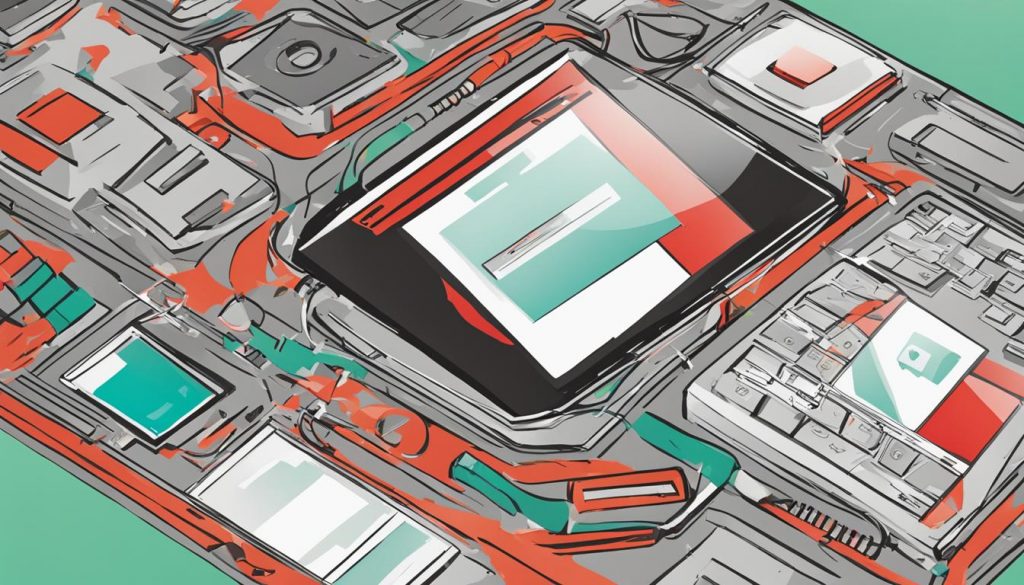
When it comes to enhancing your YouTube videos and driving more engagement, adding clickable links is a powerful strategy. By incorporating links into your video content, you can direct viewers to important websites, resources, or other videos, thereby increasing traffic and interaction. In this section, we’ll explore different methods for adding clickable links to your YouTube videos and discuss how each method can effectively drive traffic to your desired destinations.
1. Adding Links to Video Descriptions
The most common method for adding clickable links is by including URLs in your video descriptions. This allows viewers to easily access the linked content with just a click. To add a link to your video description, simply copy the URL of the desired webpage or resource and paste it into the description box when uploading or editing your video. Make sure to properly format the link by including “http://” or “https://” at the beginning to ensure it is clickable.
Cards are interactive elements that can be added to your videos to provide additional information or links. They appear as small teaser boxes that pop up during video playback and can be customized to include a variety of content, including clickable links. By strategically placing cards within your videos, you can encourage viewers to explore related videos, visit external websites, or engage with other interactive elements. Simply follow the instructions provided by YouTube to add cards to your videos and customize them with relevant links.
3. Leveraging End Screens
End screens are another effective method for adding clickable links to your YouTube videos. These screens appear during the final seconds of your video and allow you to promote other videos, channels, or external websites. By including links in your end screens, you can encourage viewers to continue exploring your content or visit external resources. YouTube provides a user-friendly interface for adding end screens to your videos, making it easy to customize the appearance and link destinations.
4. Mentioning Video Links Within Your Content
While not clickable, mentioning video links within your video can still drive traffic to related content. You can verbally mention the link and encourage viewers to search for it or display the link visually on-screen for viewers to manually type into their browsers. Although these methods require more effort from viewers, they can still be effective in directing traffic to specific videos or websites.
By incorporating these methods into your YouTube video strategy, you can maximize viewer engagement and drive traffic to your desired destinations. Whether it’s through clickable links in video descriptions, interactive cards, end screens, or verbal and visual mentions, each method offers unique opportunities to enhance your video content and increase viewer interaction.
Importance of YouTube Video Description
The YouTube video description is a critical component of your video’s success. It serves two main purposes: providing valuable information to viewers and optimizing your content for search engine optimization (SEO). By optimizing your video description, you can enhance the visibility of your videos in search results, increase audience engagement, and drive more traffic to your channel.
When crafting your video description, it’s essential to include relevant keywords that align with your target audience’s search queries. By incorporating these keywords strategically, you can improve your video’s ranking on YouTube and attract more viewers who are genuinely interested in your content. Additionally, using keywords in your video description helps search engines understand the context of your video, further boosting its visibility.
An optimized video description also provides a detailed summary of your content, giving viewers a preview of what to expect. By offering a compelling and informative description, you can capture their interest and encourage them to click on your video.
Furthermore, the video description serves as a space to add clickable links. These links can direct viewers to external websites, social media platforms, or other relevant videos within your channel. By strategically adding links to your video description, you can drive traffic to your website, increase brand exposure, and promote cross-platform engagement.
Remember that YouTube’s algorithm considers various factors when ranking videos, and the video description is one of them. By optimizing your description with relevant keywords and adding clickable links, you can increase your video’s chances of appearing in search results, ultimately reaching a wider audience and achieving your YouTube marketing goals.
| Benefits of an Optimized YouTube Video Description: |
|---|
| Increased visibility: An optimized video description helps your video rank higher in search results, making it more discoverable to potential viewers. |
| Enhanced SEO: By strategically including relevant keywords, you can improve your video’s SEO and attract organic traffic to your channel. |
| Improved viewer engagement: A compelling video description captures viewers’ attention, encouraging them to watch your video and interact with your content. |
| Drive traffic to external platforms: Adding clickable links in your description allows you to direct viewers to your website, social media profiles, or other relevant content. |
| Promote cross-platform engagement: By linking to other videos within your channel, you can encourage viewers to explore more of your content, increasing interaction and watch time. |
How to Add a Link in YouTube Description
Adding a link to your YouTube video description is a simple process that can be done on both desktop and mobile devices. To add a link on desktop, you need to access your YouTube Studio, select the video you want to edit, and add the desired URL to the description box. On mobile, open the YouTube app, go to your video, tap the three dots next to its title, select “Edit,” and paste the URL in the description field.
It is important to properly format the link by including “http://” or “https://” at the start to ensure it functions correctly. This ensures that the link is clickable and takes viewers to the intended destination. By following these steps, you can effectively add a clickable link to your YouTube video description, allowing your viewers to easily access additional resources or websites related to your video content.
Remember to optimize your link formatting for both desktop and mobile users. This means ensuring that the link is displayed in a clear and user-friendly manner, making it easy for viewers to identify and click on. Adding a compelling call-to-action or providing a brief description of what viewers can expect to find when they click the link can also increase engagement and click-through rates. By utilizing the link formatting options available in your YouTube video description, you can enhance the overall viewer experience and drive more traffic to your desired destinations.
Read More:
- How To Create YouTube Video Chapters Easily – Tutorial
- Add YouTube Banner on iPhone: Quick Guide
- Block YouTube on Safari: Easy Step-by-Step Guide
- Block YouTube on Roku: Quick Parental Guide
- YouTube Live Guide: Mastering YouTube Live Chat Interaction
- Guide: Change YouTube Layout Easily
- Change YouTube Background Easily | Quick Guide
- Change Your YouTube Name on iPad – Quick Guide
- How To Add a Video to a Playlist on YouTube



